728x90
https://youtu.be/GuY_PROTr0I: 참고영상
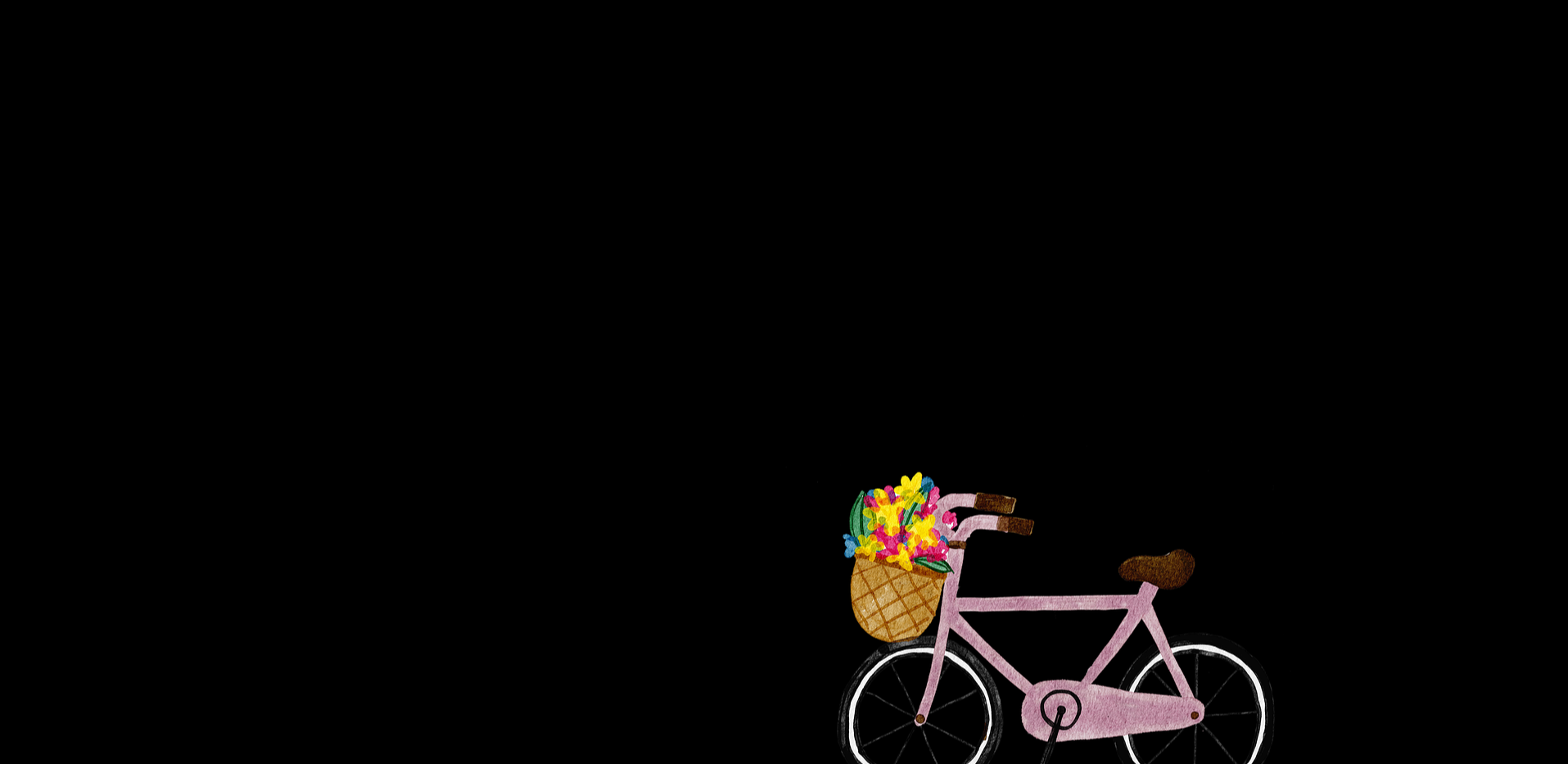
코드
<!DOCTYPE html>
<html lang="en">
<head>
<meta charset="UTF-8" />
<meta http-equiv="X-UA-Compatible" content="IE=edge" />
<meta name="viewport" content="width=device-width, initial-scale=1.0" />
<title>Document</title>
<style>
body {
margin: 0;
}
canvas {
display: block;
background-color: blue;
}
</style>
</head>
<body>
<canvas id="mycanvas"></canvas>
<script src="pixi.js"></script>
<script type="text/javascript">
const canvas = document.getElementById("mycanvas");
// Create the application helper and add its render target to the page
const app = new PIXI.Application({
view: canvas,
width: window.innerWidth,
height: window.innerHeight,
});
// Create the sprite and add it to the stage
const texture = PIXI.Texture.from("bike.png");
const img = new PIXI.Sprite(texture);
img.x = app.renderer.width / 2;
img.y = app.renderer.height / 2;
app.stage.addChild(img);
</script>
</body>
</html>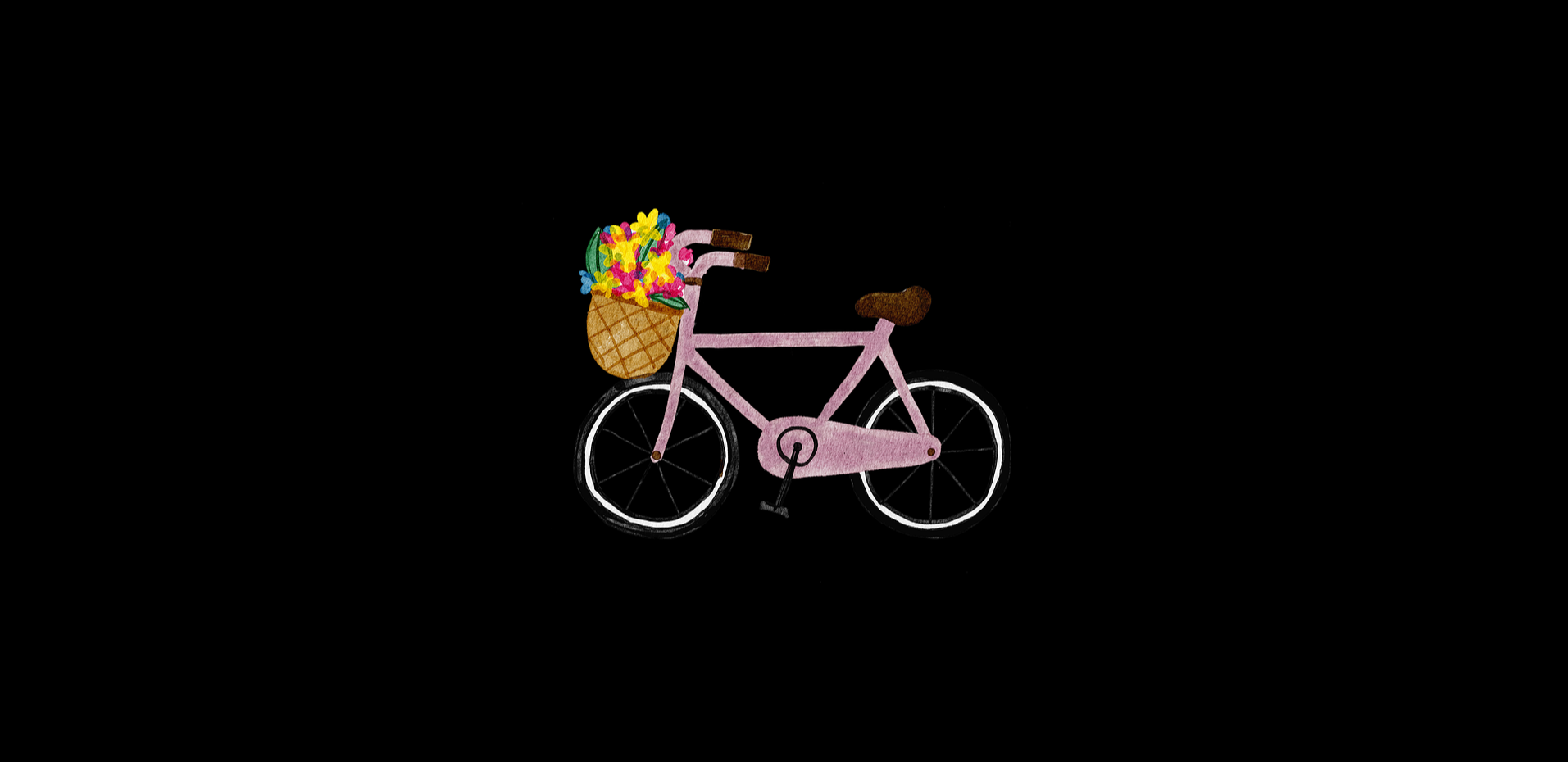
<!DOCTYPE html>
<html lang="en">
<head>
<meta charset="UTF-8" />
<meta http-equiv="X-UA-Compatible" content="IE=edge" />
<meta name="viewport" content="width=device-width, initial-scale=1.0" />
<title>Document</title>
<style>
body {
margin: 0;
}
canvas {
display: block;
background-color: blue;
}
</style>
</head>
<body>
<canvas id="mycanvas"></canvas>
<script src="pixi.js"></script>
<script type="text/javascript">
const canvas = document.getElementById("mycanvas");
// Create the application helper and add its render target to the page
const app = new PIXI.Application({
view: canvas,
width: window.innerWidth,
height: window.innerHeight,
});
// Create the sprite and add it to the stage
const texture = PIXI.Texture.from("bike.png");
const img = new PIXI.Sprite(texture);
img.x = app.renderer.width / 2;
img.y = app.renderer.height / 2;
img.anchor.x = 0.5;
img.anchor.y = 0.5;
app.stage.addChild(img);
</script>
</body>
</html>
<!DOCTYPE html>
<html lang="en">
<head>
<meta charset="UTF-8" />
<meta http-equiv="X-UA-Compatible" content="IE=edge" />
<meta name="viewport" content="width=device-width, initial-scale=1.0" />
<title>Document</title>
<style>
body {
margin: 0;
}
canvas {
display: block;
background-color: blue;
}
</style>
</head>
<body>
<canvas id="mycanvas"></canvas>
<script src="pixi.js"></script>
<script type="text/javascript">
const canvas = document.getElementById("mycanvas");
// Create the application helper and add its render target to the page
const app = new PIXI.Application({
view: canvas,
width: window.innerWidth,
height: window.innerHeight,
});
// Create the sprite and add it to the stage
const texture = PIXI.Texture.from("bike.png");
const img = new PIXI.Sprite(texture);
img.x = app.renderer.width / 2;
img.y = app.renderer.height / 2;
img.anchor.x = 0.5;
img.anchor.y = 0.5;
app.stage.addChild(img);
app.ticker.add(animate);
function animate() {
img.rotation += 0.1;
}
</script>
</body>
</html>728x90
'그래픽스 > WebGl' 카테고리의 다른 글
| [Spine][pixiJs] Api 사이트 (0) | 2022.05.11 |
|---|---|
| [2D WebGL][pixi.Js] 세부사항 (0) | 2022.05.10 |
| [2D WebGL][pixiJS] Architecture Overview (0) | 2022.05.09 |
| [3D WebGL][three.js] three.js 프로젝트 시작해보기 (0) | 2022.05.09 |
| WebGL이란, three.js란, pixi.js란 (0) | 2022.05.01 |
![[2D WebGL][pixiJS] Getting Started!](https://img1.daumcdn.net/thumb/R750x0/?scode=mtistory2&fname=https%3A%2F%2Fblog.kakaocdn.net%2Fdn%2FXSeTH%2FbtrBF4F82Rr%2FNQ84h5Lca8KWuF2FkQRqv0%2Fimg.png)